



Trav. Arlindo Antunes, Guarapuava, Paraná
Engenheiro de Software e Tech Lead com uma trajetória que evoluiu do suporte técnico à direção e, atualmente, à liderança em desenvolvimento. Especializado em Go (Golang), PostgreSQL e Angular, atuo no design e implementação de Microserviços (Docker) e na integração de sistemas com Inteligência Artificial. Além da minha expertise em desenvolvimento back-end, tenho experiência com DevOps e um amplo espectro de tecnologias web, garantindo soluções robustas e inovadoras.
Software Engineer and Tech Lead with a career path that has evolved from technical support to management and, currently, to development leadership. Specializing in Go (Golang), PostgreSQL, and Angular, I work on the design and implementation of Microservices (Docker) and the integration of systems with Artificial Intelligence. In addition to my expertise in back-end development, I have experience with DevOps and a broad spectrum of web technologies, ensuring robust and innovative solutions.
Grownt, São Paulo
Desde 2023 até o momento
Líder técnico responsável pela organização e análise de projetos, garantindo a entrega de soluções eficientes.
Grownt, São Paulo
2023 to present
Technical leader responsible for project organization and analysis, ensuring the delivery of efficient solutions.
K13 Agência Web, Guarapuava
2020 — 2023
Liderei a equipe de suporte técnico e aprimorei a gestão de operações, com transição para desenvolvimento PHP.
K13 Web Agency, Guarapuava
2020 — 2023
Led the technical support team and improved operations management, transitioning to PHP development.
Colégio Estadual Floriano Peixoto, Laranjeiras do Sul
2016 — 2017
Responsável por capacitar alunos em curso técnico nas disciplinas de Banco de Dados, Desenvolvimento Web I e Lógica de Programação.
State College Floriano Peixoto, Laranjeiras do Sul
2016 — 2017
Responsible for training students in a technical course on Database, Web Development I, and Programming Logic.
Grafis Encadernadora, Guarapuava
2018-2019
Laboratorista Digital responsável por processos de impressão, incluindo fotos para fotolivros e revelações fotográficas.
Grafis Encadernadora, Guarapuava
2018-2019
Digital Lab Technician responsible for printing processes, including photos for photobooks and photo developing.
Guarapuava
Curso Tecnologias em Sistemas para Internet.
Guarapuava
Course in Technologies for Internet Systems.
Laranjeiras do Sul
Curso Técnico em Informática.
Laranjeiras do Sul
Technical Course in Informatics.

Curso completo sobre planejamento e gestão de projetos.
Concluído em 09/04/2025.
Complete course on project planning and management.
Completed on 04/09/2025.

Curso introdutório para a função de Product Owner.
Concluído em 07/02/2025.
Introductory course for the Product Owner role.
Completed on 02/07/2025.
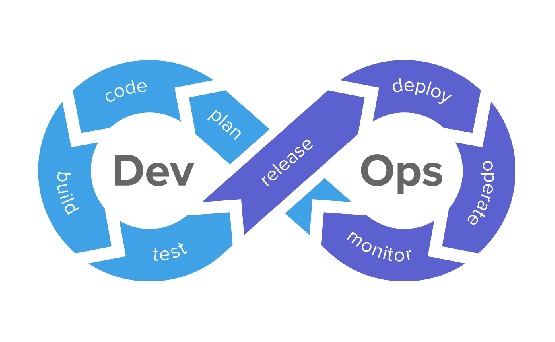
Curso de 50 horas que abrange de Linux e Git a Kubernetes e Terraform, focando em CI/CD e automação de infraestrutura.
Concluído em 28/01/2025.
A 50-hour course covering from Linux and Git to Kubernetes and Terraform, focusing on CI/CD and infrastructure automation.
Completed on 01/28/2025.

Curso direto ao ponto para aprender Go.
Concluído em 07/12/2023.
A straightforward course to learn Go.
Completed on 12/07/2023.

Focado na aplicação de Go para práticas de DevOps e SRE.
Concluído em 28/11/2023.
Focused on applying Go to DevOps and SRE practices.
Completed on 11/28/2023.

Curso completo de Go, incluindo testes de unidade.
Concluído em 18/11/2023.
Complete Go course, including unit tests.
Completed on 11/18/2023.

Curso completo de PostgreSQL, do básico ao avançado.
Concluído em 18/07/2023.
Complete PostgreSQL course, from basic to advanced.
Completed on 07/18/2023.

Curso completo sobre Docker, do básico ao avançado.
Concluído em 13/03/2023.
Complete course on Docker, from basic to advanced.
Completed on 03/13/2023.
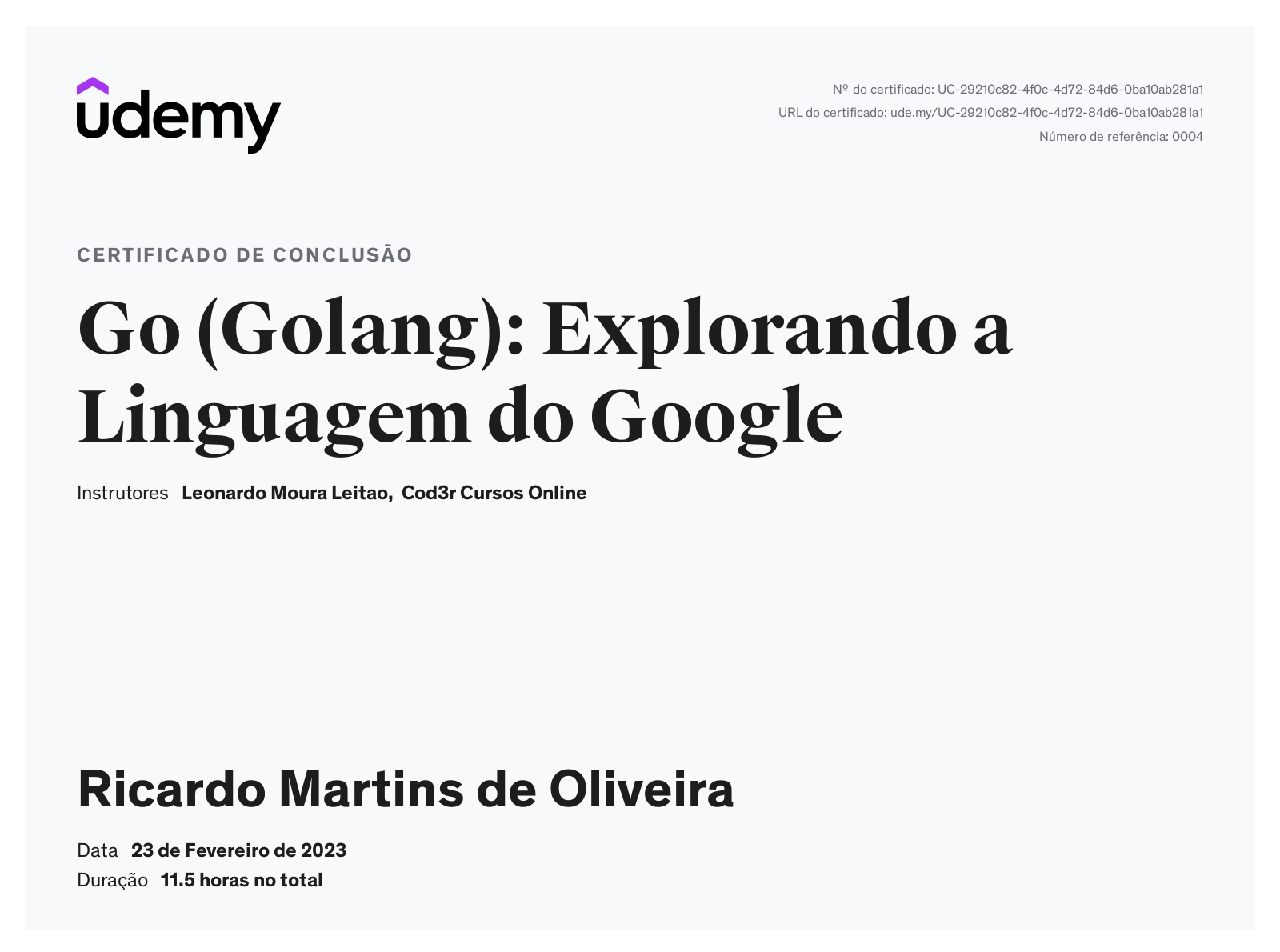
Curso para explorar os recursos da linguagem Go (Golang).
Concluído em 23/02/2023.
Course to explore the features of the Go (Golang) language.
Completed on 02/23/2023.

Este curso aborda o desenvolvimento de uma aplicação completa com Go, do zero.
Concluído em 22/02/2023.
This course covers the development of a complete application with Go, from scratch.
Completed on 02/22/2023.
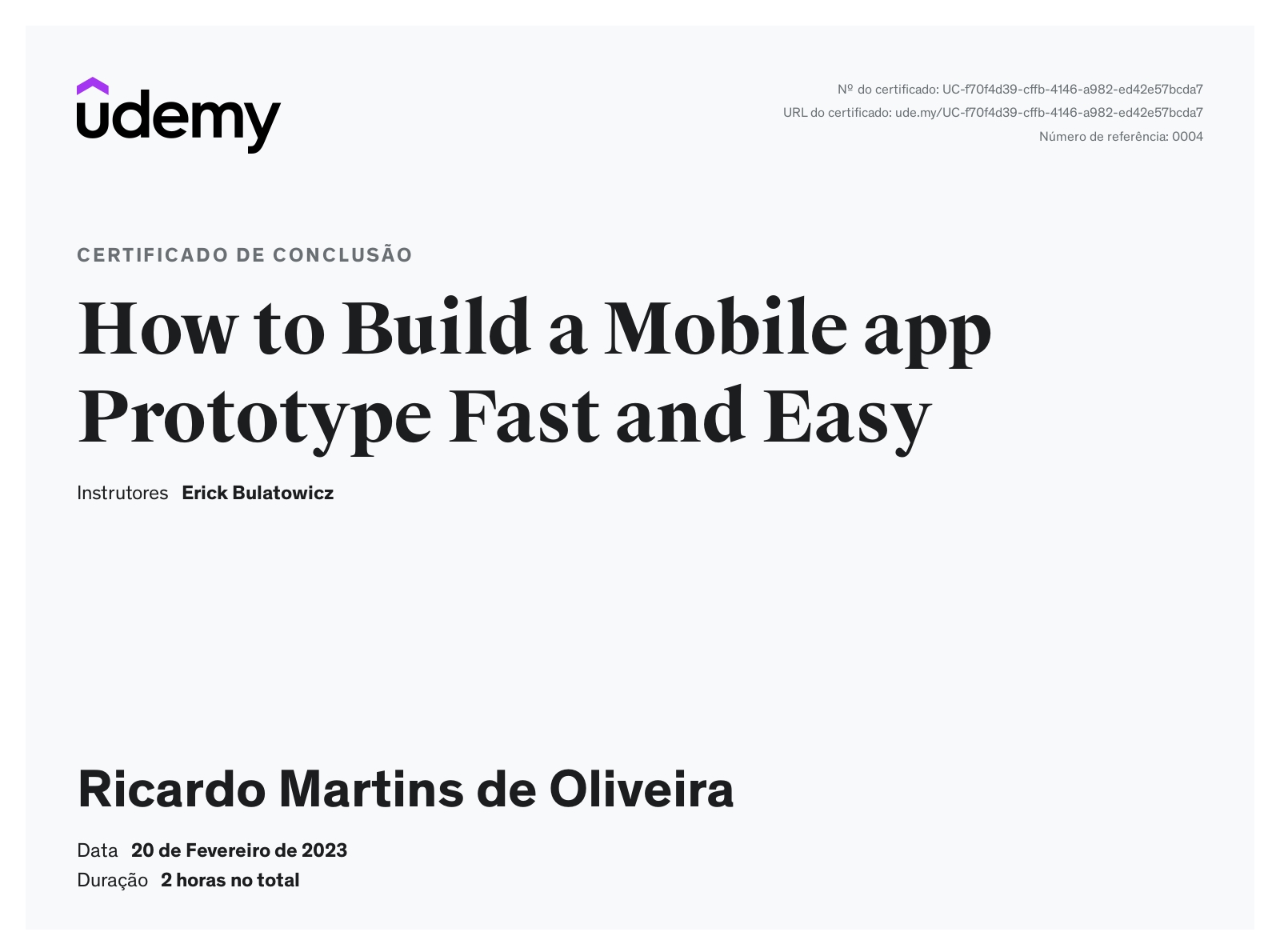
Aprenda a construir protótipos de aplicativos móveis de forma rápida e fácil.
Concluído em 20/02/2023.
Learn to build mobile app prototypes quickly and easily.
Completed on 02/20/2023.
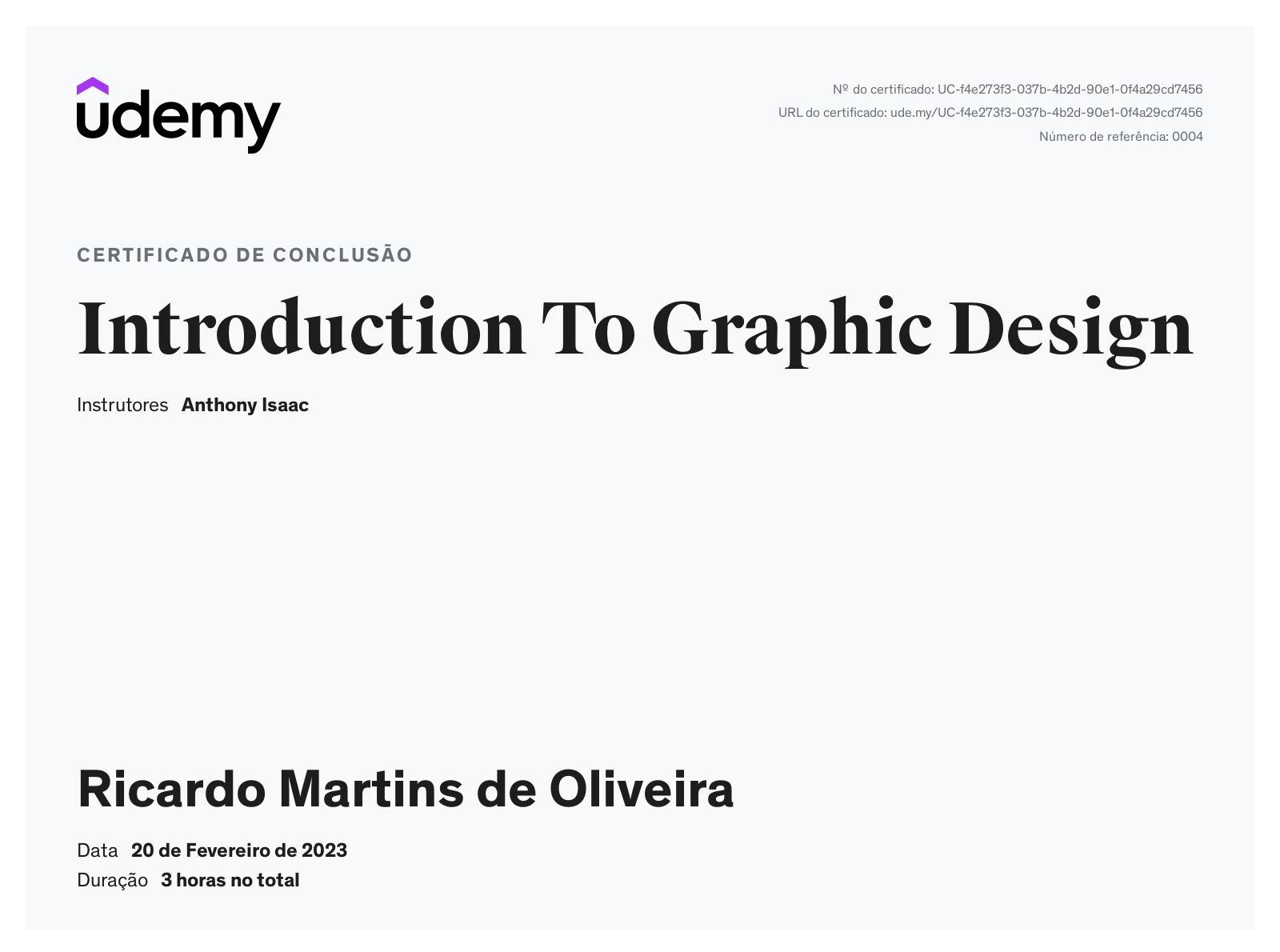
Curso introdutório sobre os fundamentos do Design Gráfico.
Concluído em 20/02/2023.
Introductory course on the fundamentals of Graphic Design.
Completed on 02/20/2023.
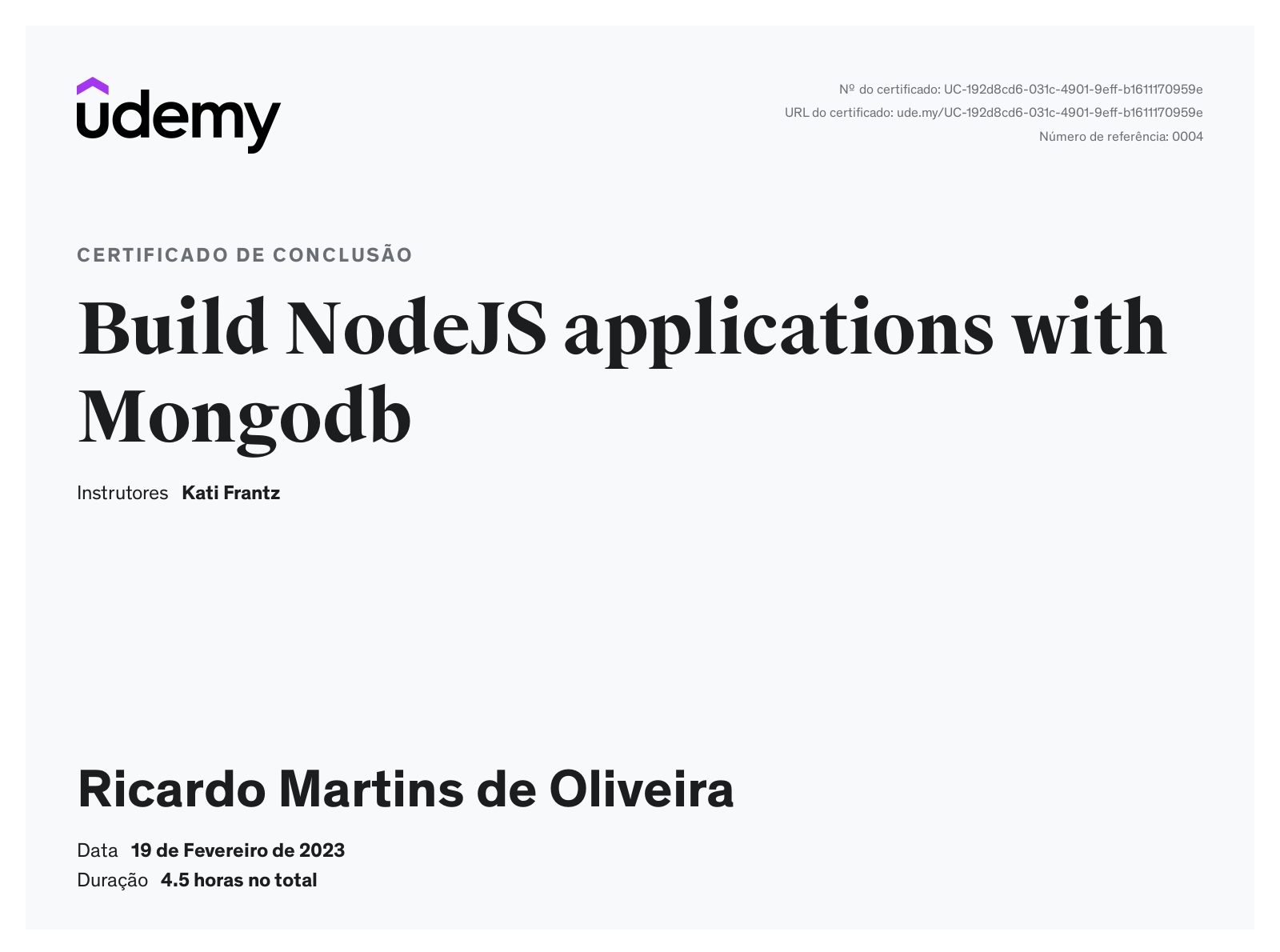
Focado na construção de aplicações NodeJS com MongoDB.
Concluído em 19/02/2023.
Focused on building NodeJS applications with MongoDB.
Completed on 02/19/2023.

Curso sobre a Lei Geral de Proteção de Dados (LGPD).
Concluído em 03/02/2023.
Course on the General Data Protection Law (LGPD).
Completed on 02/03/2023.